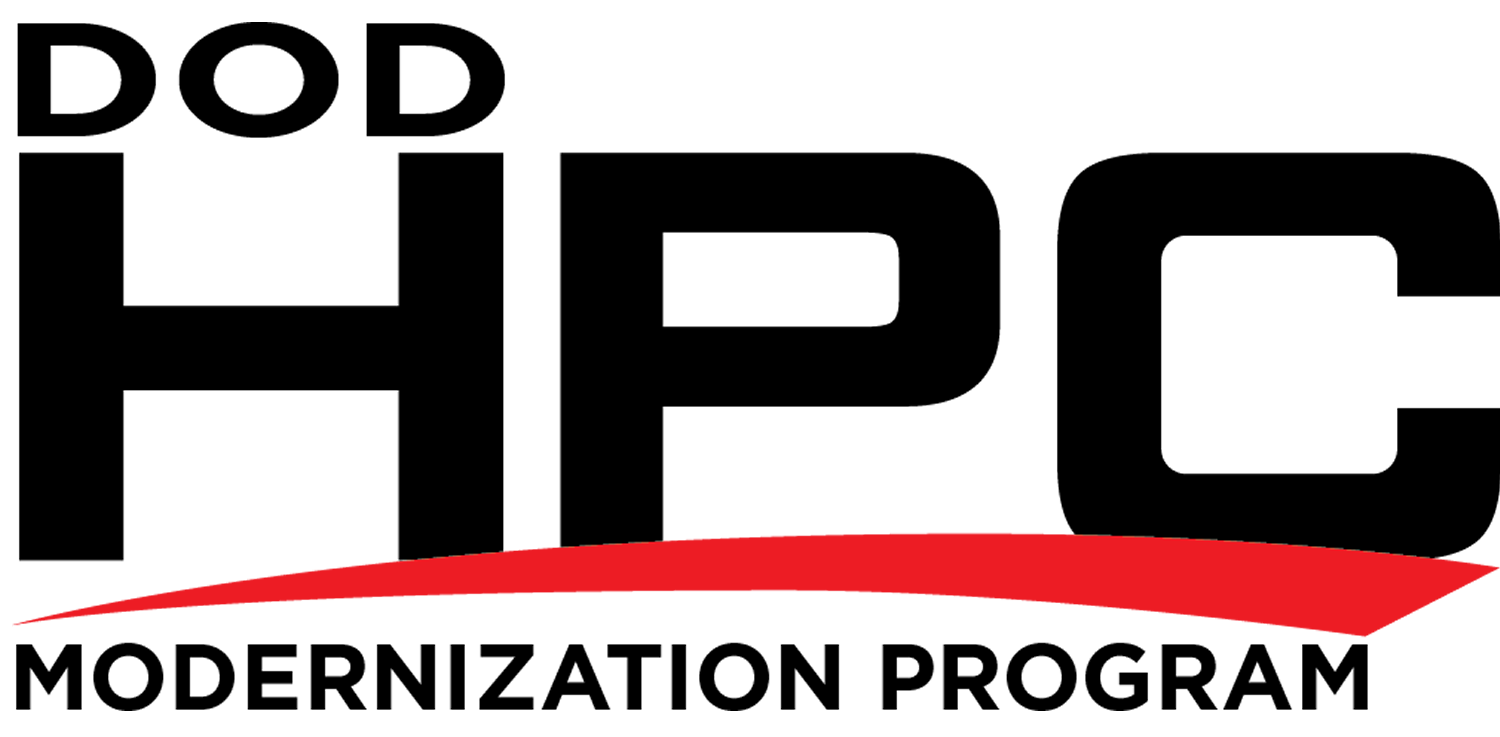Enabling IPv6 in Check Point Firewalls
The following describes the basic steps involved in enabling IPv6 on selected Check Point Firewall products. There are several other families of firewall products manufactured by Check Point, and this article does not attempt to cover them. See this Appliance Comparison Chart for information about other Check Point firewall products, and this Downloads & Documentation listing for information about additional Check Point security products.
SecurePlatform
Consider upgrading the SecurePlatform OS to GAiA before enabling IPv6. See the Issues encountered when upgrading from SecurePlatform to Gaia for details.
IPSO Appliance
Consider upgrading the IPSO Appliance OS to GAiA before enabling IPv6. See the Upgrading to GAiA Reference for details.
GAiA Security Gateway
To enable IPv6 on a GAiA Security Gateway:
In the WebUI, go to the System Management > System Configuration page
- Select the IPv6 Support > On option
- Reboot the Security Gateway
- Use the WebUI or the CLI to enable and configure the applicable interfaces for IPv6
- Use the WebUI or the CLI to configure IPv6 static routes
Configuring GAiA For the First Time describes, among other options, the command lines used to enable IPv6 on specified interfaces of a Check Point GAiA Security Gateway in detail.
A complete reference manual documenting GAiA configuration options is available here on the Check Point website. A separate chapter in that manual provides numerous examples and gives a detailed explanation of options specific to IPv6. An IPv6-specific Frequently Asked Questions (FAQ) file is maintained by Check Point.
Disabling IPv6 in the GAiA Security Gateway
To disable IPv6 on an IPv6-enabled GAiA Security Gateway:
- In the WebUI, go to the System Management > System Configuration page
- Select the IPv6 Support > Off option
- Reboot the Security Gateway